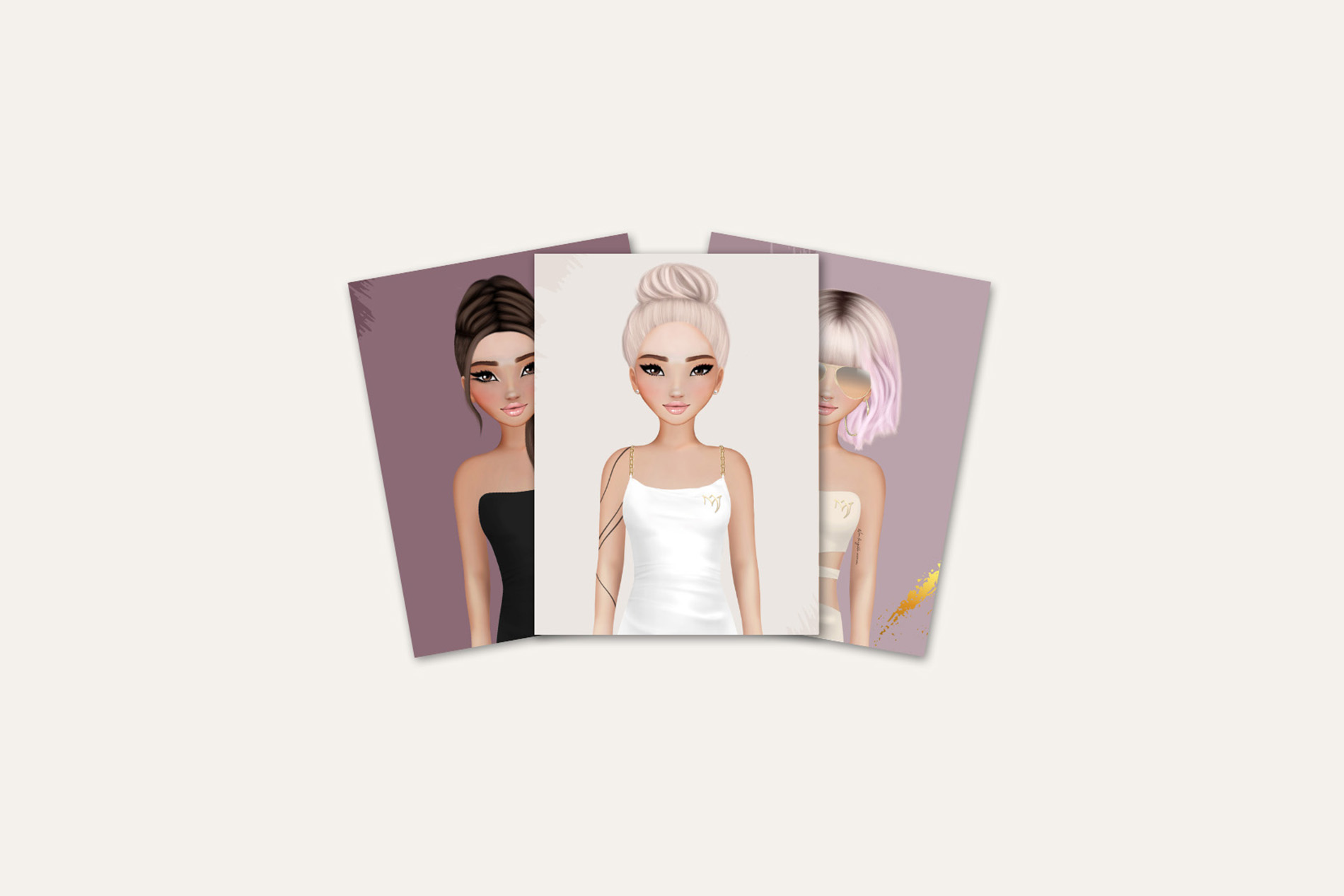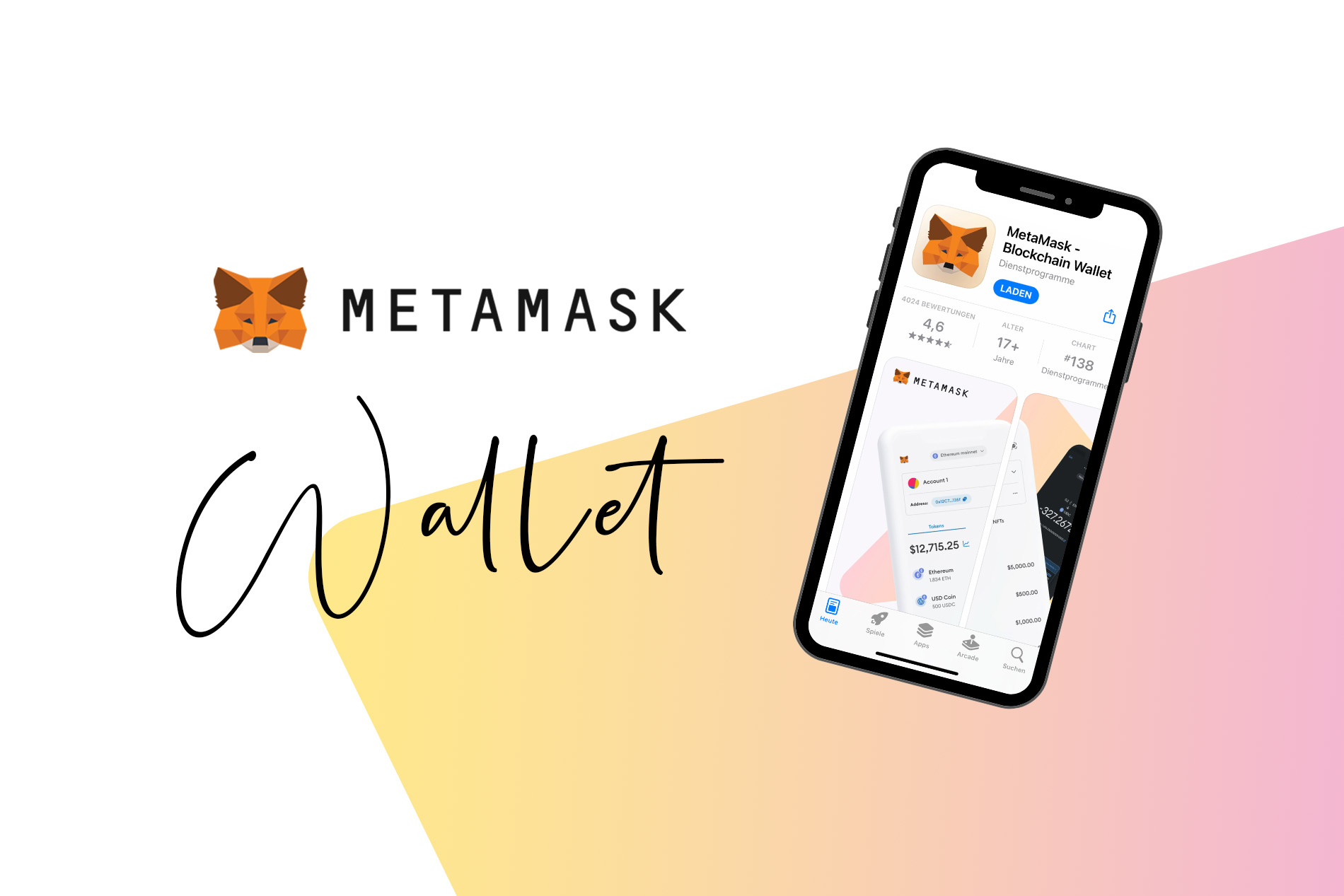Set up a MetaMask wallet in three easy steps
One of the most well-known providers of software wallets is MetaMask. Initially developed as an extension for web browsers like Chrome and Firefox, MetaMask now also offers wallets as a smartphone app for iOS and Android, allowing the management of NFTs and cryptocurrencies. With over 10 million active users worldwide, MetaMask stands for user-friendliness, security, and a wide range of features, making it the ideal choice for both beginners and experienced Web3 users.
Step 1: Download the MetaMask App
From the official MetaMask website, you can download and install the necessary app for smartphones or the corresponding browser extension for desktop PCs.
Step 2: Create a New Wallet
After installation, you will be offered the option to "Create a New Wallet" on the home screen. Once you click the button, you will be guided through the creation process and must first accept the terms of use. In the next step, you need to set a password that you will use to unlock the wallet on your smartphone in the future. The password should be at least 8 characters long and meet common security criteria. Additionally, you can activate a second authentication method, such as Face ID.
Step 3: Secure Your Wallet
In the next step, you will be prompted to secure your wallet by noting down your Recovery Phrase and keeping it in a safe place.
The recovery phrase consists of twelve words and is extremely important! You must never lose it, as you will have no way to access your NFTs or cryptocurrency if you do. Also, you should never share it with anyone else because the person who has your recovery phrase can access your wallet from other devices! We are displaying it here for demonstration purposes only.
Additionally, you should never store the recovery phrase on the same device where you have installed your wallet. To be completely safe, it is recommended to write the twelve words on a piece of paper and keep it in a secret place known only to you. Storing the recovery phrase in iCloud is also not recommended.
In the final step, you must confirm that you have noted down the words by selecting all twelve words in the correct order.
Congratulations! You've successfully set up your MetaMask wallet 🎉
Wasn't that difficult, was it? 😉